在此备忘单中,我们将介绍参数、命令和高级提示,并展示使用所有这些可以实现的示例:
- 参数以双破折号“–”开头。它们通常与命令混在一起,但从技术上讲它们并不相同。
这些是您添加到Midjourney提示中以更改生成结果的选项。在 2 个破折号之后写入参数名称(许多名称都有缩写版本),后跟任何其他变量 - 高级提示有不同的激活方法。这是一个广泛的类别,包括从在提示中使用图像到以不同方式称量提示的各个部分的所有内容。
- 命令以“/”开头。它们用于更改Midjourney设置,例如将您的生成设为私有并更改生成速度。
参数
以下是适用于最新版本V5.2的所有 Midjourney 参数。检查末尾的遗留部分,了解仅适用于旧版本的参数。
纵横比
--aspect <width:height> 或者--ar <width:height>
更改一代的纵横比。默认值为1:1(正方形长宽比)。
dungeons and dragons, female knight, of the rolling plains, full body, dark azure, victorian genre paintings, serene face, realistic depiction of light, golden light --seed 5 --ar 9:16
混乱
--chaos <number 0-100>或者--c <number 0-100>
改变了结果的多样性和不可预测性。默认为0.
Auralee Minimalist fashion week, walking down the runway in a valley of daisies, mount fuji in the background,in the style of shoegaze, 2001 Sony HDW F900 film, Shunji Iwai, Rinko Kawauchi --seed 1001 --chaos 100
Midjouney 有轻松模式、快速模式和加速模式。它们以不同的速度生成图像,并消耗不同数量的快速时间。
--fast无论您使用什么设置,该命令都会强制使用快速模式。
当您进行图像到图像生成时,设置图像提示相对于文本提示的强度。默认值为 1。
输入图像:
世代:
https://s.mj.run/2cRJOYbMI-o pixel art anime in small apartment hazy nostalgia, faded pastel --seed 108929 --iw 2
排除
--no <anything you don't want>
否定提示,后面写你不想要的东西。--no people将人物从场景中移除。
–no 是负提示权重0.5 的快捷方式。
modern abstract painting --seed 1 --no frame furniture wall
质量
--quality <.25, .5, or 1>, or --q <.25, .5, or 1>
您想要花费多少渲染质量时间。值越高,使用的 GPU 分钟数越多;较低的值使用较少。如果指定 0.25、0.5 或 1 以外的值,则Midjourney将四舍五入到最接近的值。
默认值为 1。
elf knight portrait, by alan m smith, in the style of light red and dark indigo, gigantic scale, handsome, adventurecore, die brücke, white and amber --ar 3:2 --seed 19340 --q 1
Midjouney 有轻松模式、快速模式和加速模式。它们以不同的速度生成图像,并消耗不同数量的快速时间。
--relax无论您处于什么设置,该命令都会强制进入放松模式。
重复
--repeat <1–40> or --r <1–40>
从单个提示创建多个作业(世代)。非常适合当您想要测试提示并一次获得多个结果时。
modern knight warrior with with flag and gigantic blade, frazetta --ar 2:3
种子
--seed <integer between 0–4294967295>
使用相同的种子编号和提示将产生相似的结局图像。
如果不指定种子,它将随机生成。
停止
--stop <integer between 10–100>
使用该 --stop 参数在生成过程Midjourney完成作业。
Back view of knight of darkness looking at mountain, terrain, black mail armor, Philippe Druillet, Steve Youll, Miyazaki, --ar 2:3 --seed 13 --stop 50
风格
--style <name of style>
不要混淆--stylize(它控制 Midjourney 默认样式的强度)。
Midjourney 团队在相同的基础模型上创建了多种风格。您可以将它们视为“迷你模型”。
--style <raw>可与 Midjourney V5.1 和V5.2 一起使用。原始模式不那么固执己见,因此您可能会得到更有趣的结果。
--style <4a, 4b, or 4c> 适用于MidjourneyV4。每种风格的审美都略有不同。
--style <cute, expressive, original, or scenic> 适用于Niji V5。
风格化
--stylize <number>, or --s <number>
--stylize <number>,或 --s <number> 参数影响 Midjourney 的默认美学风格应用于乔布斯的程度。
生成可用作重复图块以创建无缝图案的图像。
peonies and buds, Baroque Jean-Honoré Fragonard style, seamless wallpaper, pastel colors on a teal blue background, large repeat --tile --s 200
您可以使用第三方网站创建重复模式:

--turbo无论您使用什么设置,该命令都会强制启用 Turbo 模式。
诡异的
--weird <number 0–3000>
探索不寻常的美学和主题。
不同于--chaos.
没必要做得太过分,一点点奇怪就会大有帮助!
man with fish head --seed 130234694124 --weird 1000
高级提示
高级提示就像参数一样,但没有一种方法可以使用所有它们。
对于这些,您只需记住如何使用它们,或者如果您忘记了,请参阅文档。
图像提示 (img2img)
<link to image>
Midjourney 最强大且最被低估的功能之一。
使用现有图像的内容和风格生成新图像。您可以通过在提示中包含指向图像的链接并像平常一样编写提示的其余部分来完成此操作。
<link to image> oil portrait by john singer sargent, painterly, oil on canvas
混音
Remix 允许您在单击变体按钮时更改提示。如果您在提示后想要高级别的可定制性,则此模式适合您。
/prefer remix 使用命令或使用 /settings 命令并切换 按钮来激活混音模式 ?️ Remix Mode 。
重新混音时可以使用新参数;这意味着您在混音时也可以更改 Midjourney 版本!
多重提示和图像权重
<concept 1><weight> :: <concept 2><weight>
在短语之间添加一个::很难突破:这告诉 Midjourney“这些是单独的概念”。
您可以在双冒号后立即添加一个数字,以将权重(相对重要性)分配给提示的该部分(如果您不添加数字,则权重为 1。
排列提示
{<idea 1>, <idea 2>}
排列提示允许您使用单个 /imagine 命令快速生成提示的变体。
在提示中将想法列表放在, 大括号内, 并用逗号分隔{}
示例:
/imagine a {red, green, yellow} bird 将产生 3 代,与运行相同:
/imagine a red bird
/imagine a green bird
/imagine a yellow bird
{close up of face old man, ethereal kingdom of Elaria, ethereal castle of Elaria, study with many books, giant tree at night} bathed in the shimmering glow of moonlight, cinematic, Celestine Azure --ar 16:9 --v 5.2
命令
命令用于更改Midjourney设置并访问有用的Midjourney工具。检查各个命令以获得更深入的指南。
- /ask: 得到一个问题的答案。
- /blend:轻松将两个图像混合在一起。
- /daily_theme:切换 #daily-theme 频道更新的通知 ping
- /docs:在官方 Midjourney Discord 服务器中使用可快速生成本用户指南中涵盖的主题的链接!
- /describe:根据您上传的图像编写四个示例提示。
- /faq:在官方 Midjourney Discord 服务器中使用,可以快速生成流行提示工艺频道常见问题解答的链接。
- /fast:切换到快速模式。
- /help:显示有关 Midjourney Bot 的有用基本信息和提示。
- /imagine:使用提示生成图像
- /info:查看有关您的帐户以及任何排队或正在运行的作业的信息。
- /shorten:分析提示中最重要的标记,并为您提供缩短它们的想法。
- /stealth:对于专业计划订阅者:切换到隐身模式,使所有代从此时开始都是私有的。
- /public:对于专业计划订阅者:切换到公共模式,使所有代从此时开始公开。
- /subscribe:生成用户帐户页面的个人链接。
- /settings:查看和调整Midjourney机器人的设置
- /prefer option:创建或管理自定义选项。
- /prefer option list:查看当前的自定义选项。
- /prefer suffix:指定添加到每个提示末尾的后缀。
- /show:使用图像作业 ID 在 Discord 中重新生成作业。
- /relax:切换到放松模式。
- /remix:切换混音模式。
常问问题
Midjourney 中的命令和参数有什么区别?
旅程中参数以双破折号“–”开头,用于修改生成的图像。
另一方面,Midjourney命令以斜杠“/”开头,用于更改高级Midjourney设置。





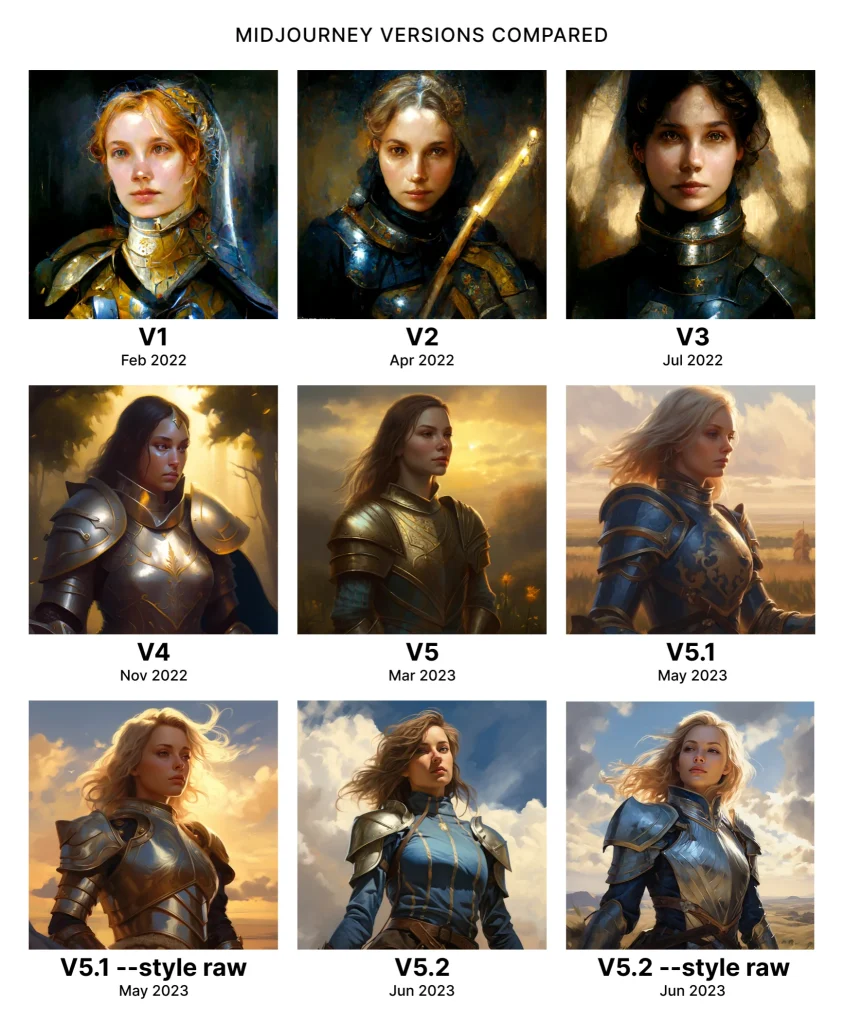







评论(0)